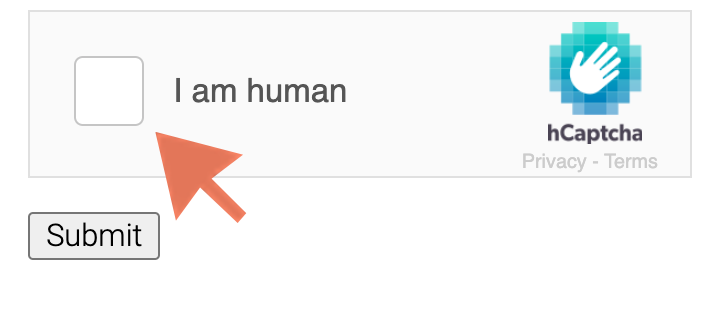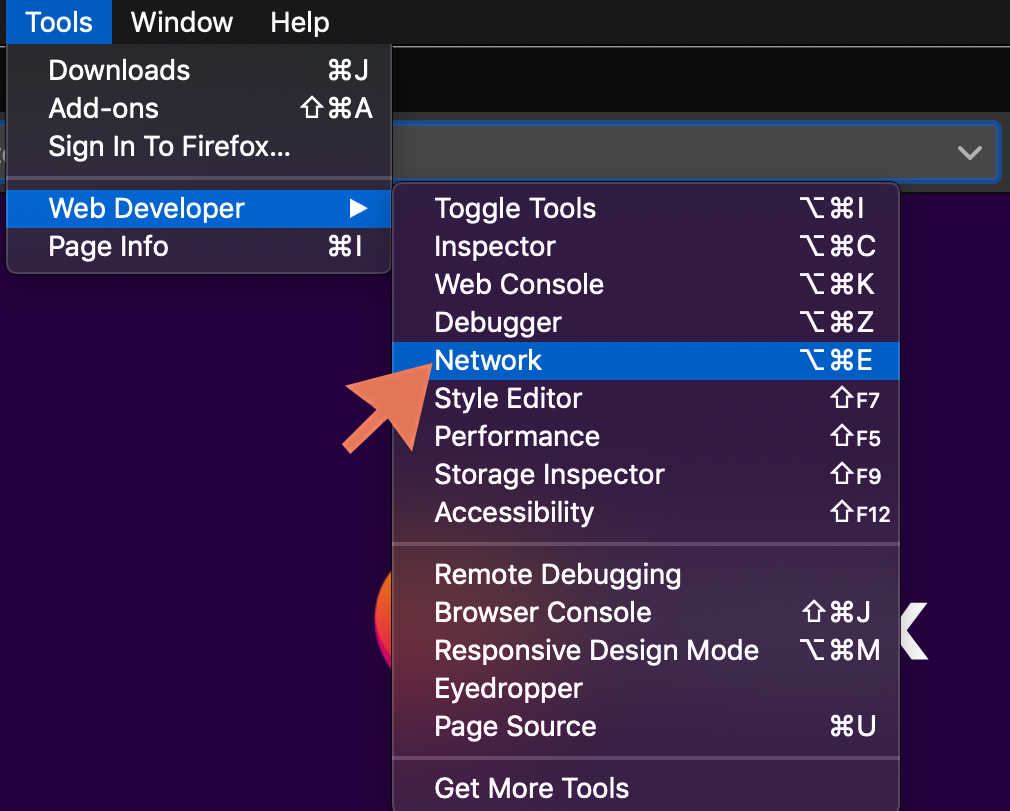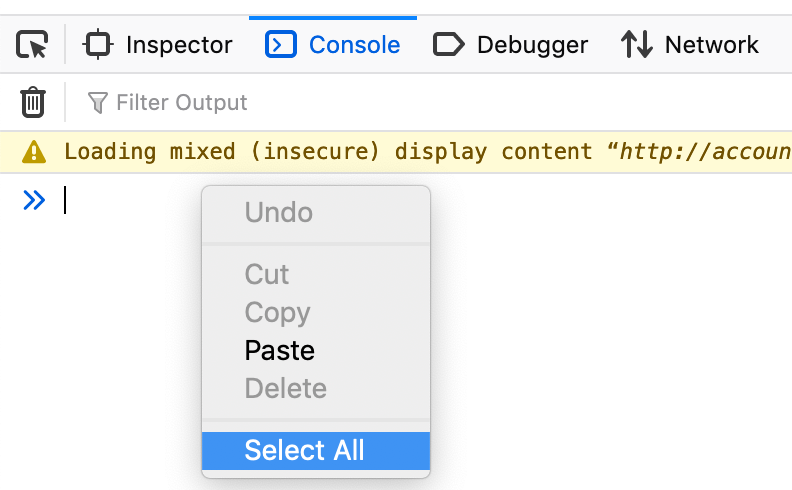Capturing Bug Report Details: Firefox
Sending debugging info with your report will make it much easier for us to identify what's going on. Here are step-by-step instructions:
If you're a web developer or expert user, the summary is we'd like you to send us a network recording HAR and browser console logs.
Please try disabling any ad blocker or browser security extensions first and then retry before you go through these steps. If that fixes your problem, we'd still appreciate you letting us know your browser version, ad blocker or browser extension, and the website URL.
Step 1: Open Developer Tools (This starts recording the session.)
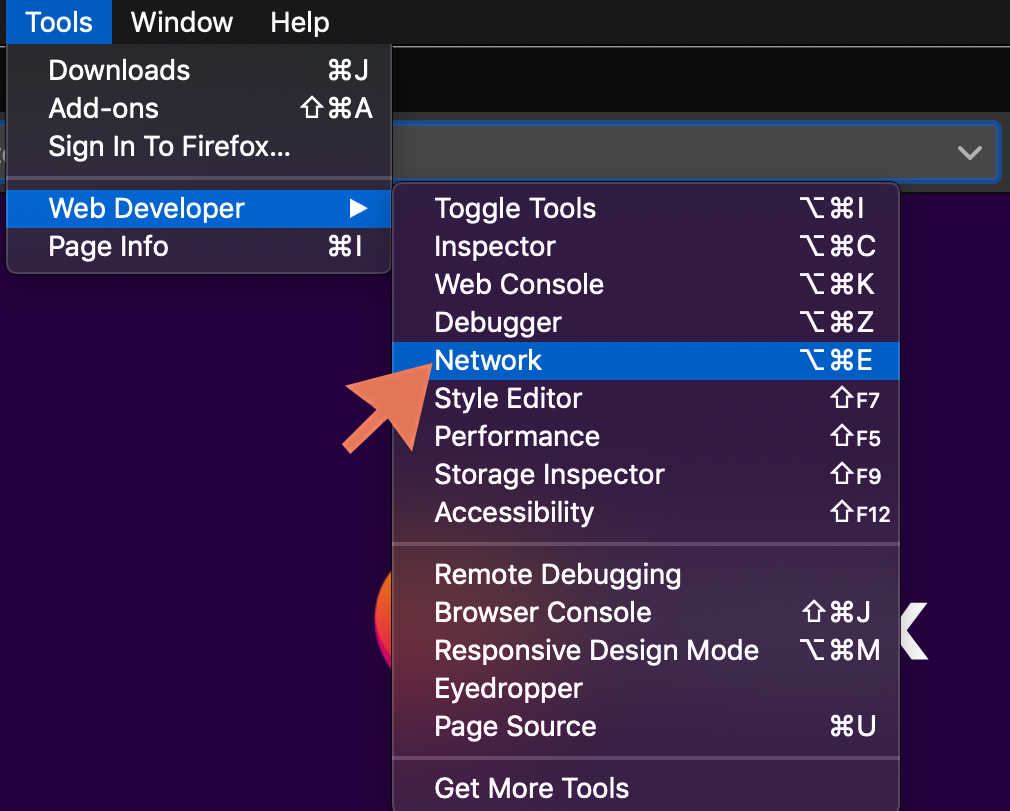
Step 2: Click on Network tab in Developer Tools. Check the "Persist logs" box at the top.

Step 3: visit our demo site
https://accounts.hcaptcha.com/demo
or the website you're having an issue on (Privacy Note: only if you don't mind sharing what it is) ... and then click the "I am human" button, and try to solve.
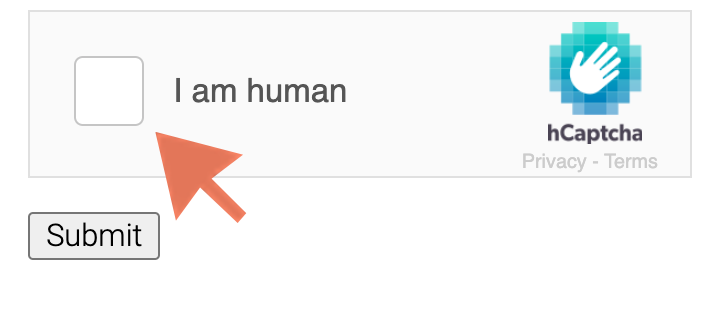
Step 4: Click "HAR" after you attempt to solve, and choose "Save All as HAR" to save the network log. Send that file to us.

Step 5: Click on the Console tab, and right-click then "Select all" and save that into a text file, in order to save the console log. Send us that as well.
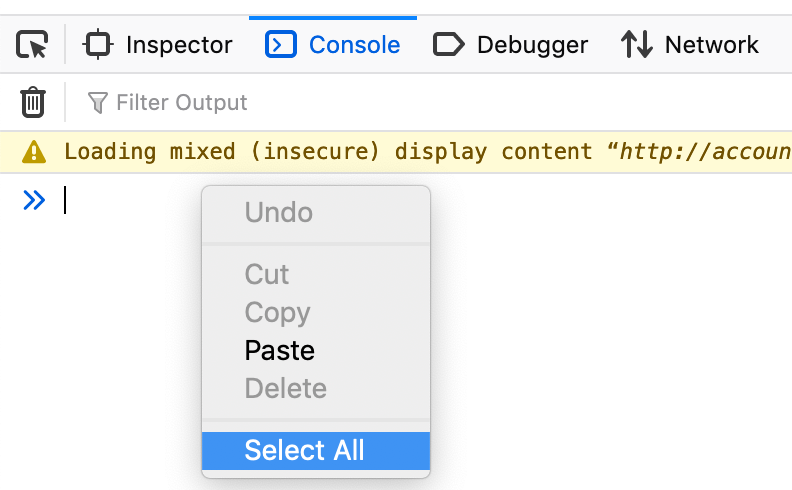
Step 6: Last step, email those HAR and console log files to us, and describe the problem
Use:
support@hcaptcha.com
(please use a service like Dropbox or Filebin and send links) and optionally a screenshot, if you suspect there's something not displaying correctly. Please send the IP you're using as well. You can get it from:
https://www.whatsmyip.org/
Thanks for taking the time to help us get this info!
We're committed to making hCaptcha work well for everyone.